Can Excel Track Inventory? A Practical Guide for Logistics Teams
Learn how to turn Microsoft Excel into a practical inventory tracker, see its limits, and decide when to upgrade to dedicated logistics software.
When working with Excel inventory template, a ready‑made spreadsheet that lets you record, update, and analyze product counts. Also known as stock sheet, it helps small businesses keep a clear view of what’s on hand without pricey software. Related tools include inventory management, the process of ordering, storing, and using goods efficiently, Excel spreadsheet, the flexible grid that powers most office calculations, and stock tracking, the ongoing task of monitoring item quantities and movements. All these pieces fit together to give you a low‑cost, fast‑to‑set‑up solution for staying on top of inventory.
First, a template already includes columns for SKU, description, location, quantity, reorder point, and last updated date. That structure reduces errors because you don’t have to invent field names each time you start a new file. Second, Excel’s built‑in formulas let you calculate totals, forecast reorder dates, and flag low‑stock items automatically. For example, the formula =IF(D2<E2,"Reorder","OK") highlights rows that slip below the safety stock level. Third, conditional formatting turns those warnings into bright colors, so the moment you open the file you see what needs attention. Finally, the template can be shared via OneDrive or Google Drive, letting multiple team members update the sheet in real time without version confusion.
Designing a good template starts with understanding the flow of goods in your business. If you sell hardware, you might need separate columns for serial numbers and warranty expiry dates—this is where template design, the layout of fields, formulas, and visual cues inside the workbook matters most. For a food‑service operation, you’ll track expiration dates and batch numbers, so adding a DATE column and a validation rule that warns when dates approach can save waste. The key is to keep the sheet simple: too many columns slow down data entry, while too few leave out critical info. A typical starter layout includes five to eight columns, a summary table on a separate sheet, and a dashboard with quick metrics like total units, total value, and days of stock left.
Once your template is live, the real value shows up in daily habits. Train staff to update the sheet at every receipt and dispatch, and set a weekly review to scroll through the color‑coded alerts. Use Excel’s PivotTable feature to slice data by supplier, product line, or warehouse location—this turns raw numbers into actionable insights. Over time you’ll notice patterns: a particular item may constantly dip below its reorder point, suggesting a better safety stock level or a faster supplier. Those insights feed back into the template, letting you tweak reorder points or add new columns for better granularity. In short, the template isn’t a one‑off file; it evolves with your business and becomes a living dashboard for inventory health.
Below you’ll find a curated list of articles that dive deeper into each of these areas—how to choose the right courier, manage logistics costs, and use software tools like UPS WorldShip. They complement the Excel inventory template by showing how effective inventory data can streamline your whole supply chain. Ready to see the full picture? Keep scrolling and explore the practical tips, real‑world examples, and step‑by‑step guides that will help you get the most out of your spreadsheet and your logistics operations.
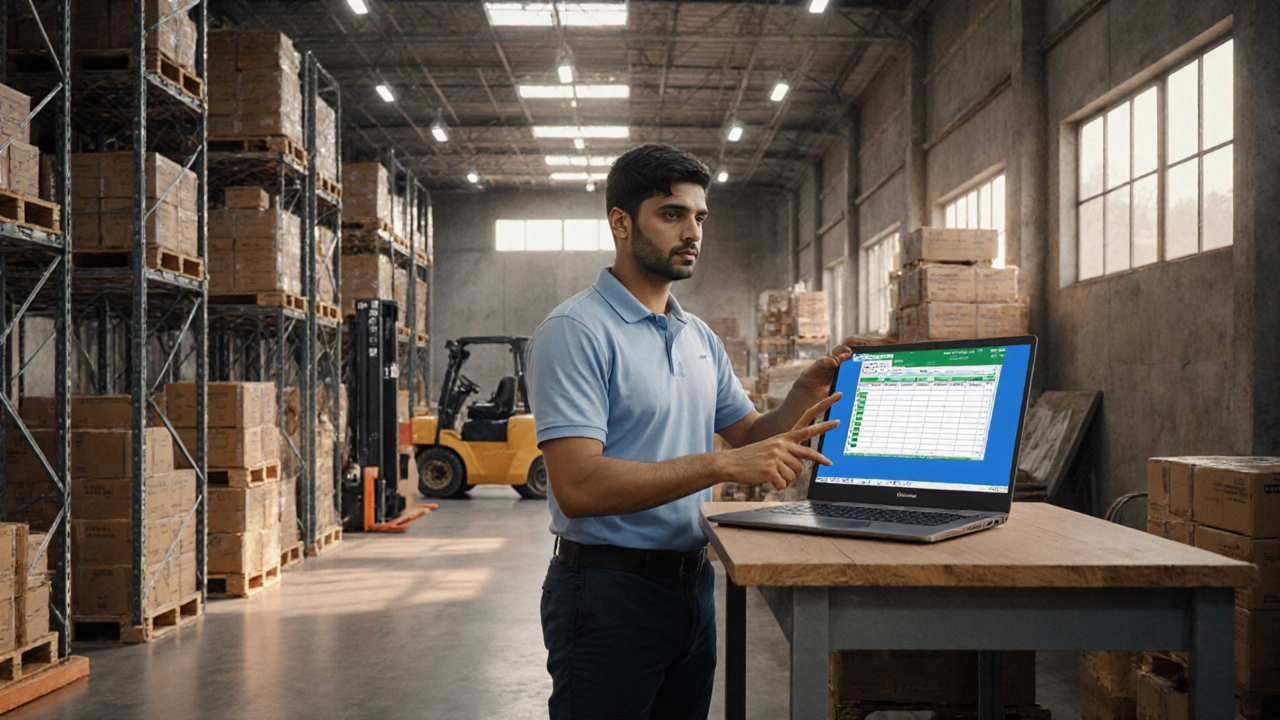
Learn how to turn Microsoft Excel into a practical inventory tracker, see its limits, and decide when to upgrade to dedicated logistics software.